How to use drone deploy – How To Use DroneDeploy: Unlock the power of aerial data collection! This guide takes you from creating your account and connecting your drone to processing images and generating insightful reports. We’ll cover everything from planning efficient flight missions and troubleshooting common issues to leveraging advanced features for professional-level results. Get ready to soar!
Whether you’re a seasoned professional or a curious beginner, mastering DroneDeploy opens doors to efficient site surveys, precise measurements, and stunning visual representations of your projects. We’ll walk you through each step, providing clear instructions and practical tips to help you maximize your drone’s capabilities and the power of DroneDeploy’s software.
Getting Started with DroneDeploy
This section guides you through the initial setup process, from account creation to connecting your drone and importing existing flight data. We’ll make sure you’re ready to take off in no time!
Creating a DroneDeploy Account and Email Verification
Begin by visiting the DroneDeploy website and clicking the “Sign Up” button. Fill out the required information, including your email address. You’ll receive a verification email; click the link within to activate your account. Once verified, you can log in and start exploring the platform’s features.
Connecting Your Drone to the DroneDeploy App
DroneDeploy supports a wide range of drones. After logging in, navigate to the “Drones” section. Follow the on-screen instructions specific to your drone model. This typically involves authorizing DroneDeploy to access your drone’s data through its unique ID or serial number. The app will guide you through the pairing process, which might include connecting via Wi-Fi or USB.
Importing Existing Drone Flight Data
DroneDeploy allows you to import data from previous flights. Look for the “Import Data” option, usually found in the main menu. You can import various file formats, including those commonly used by drone manufacturers. Select the files you wish to import, and DroneDeploy will process them, making them available for analysis within the platform. The import process time depends on the size of the data set.
Planning Your Drone Flight Missions
Effective flight planning is crucial for efficient data collection. This section covers creating flight plans, optimizing paths, and setting appropriate parameters for optimal results.
Designing a Sample Flight Plan for Construction Site Inspection
For a construction site, you’d typically want to create a flight plan covering the entire area. Using DroneDeploy’s mapping tools, define the boundaries of your site. Set an appropriate altitude to ensure sufficient ground resolution while maintaining safe flight parameters. The flight plan should include overlapping flight lines to enable accurate image stitching during processing. Consider using a grid pattern for even coverage.
Optimizing Flight Paths for Complete Site Coverage
Overlap is key. DroneDeploy’s planning tools usually automatically calculate the required overlap based on your chosen camera and altitude. However, manually adjusting the overlap percentage can fine-tune coverage, particularly around complex areas or obstacles. Ensure that your flight plan accounts for any potential obstructions on the site, such as buildings or equipment.
Setting Appropriate Altitude and Camera Settings
Altitude directly impacts ground resolution. Higher altitudes provide broader coverage but lower resolution. Lower altitudes offer higher resolution but require more flights to cover the same area. Camera settings, such as ISO and shutter speed, should be adjusted based on lighting conditions to optimize image quality. For sunny conditions, lower ISO and faster shutter speed might be ideal; for low-light conditions, higher ISO and slower shutter speed may be necessary.
Executing Drone Flights and Data Capture
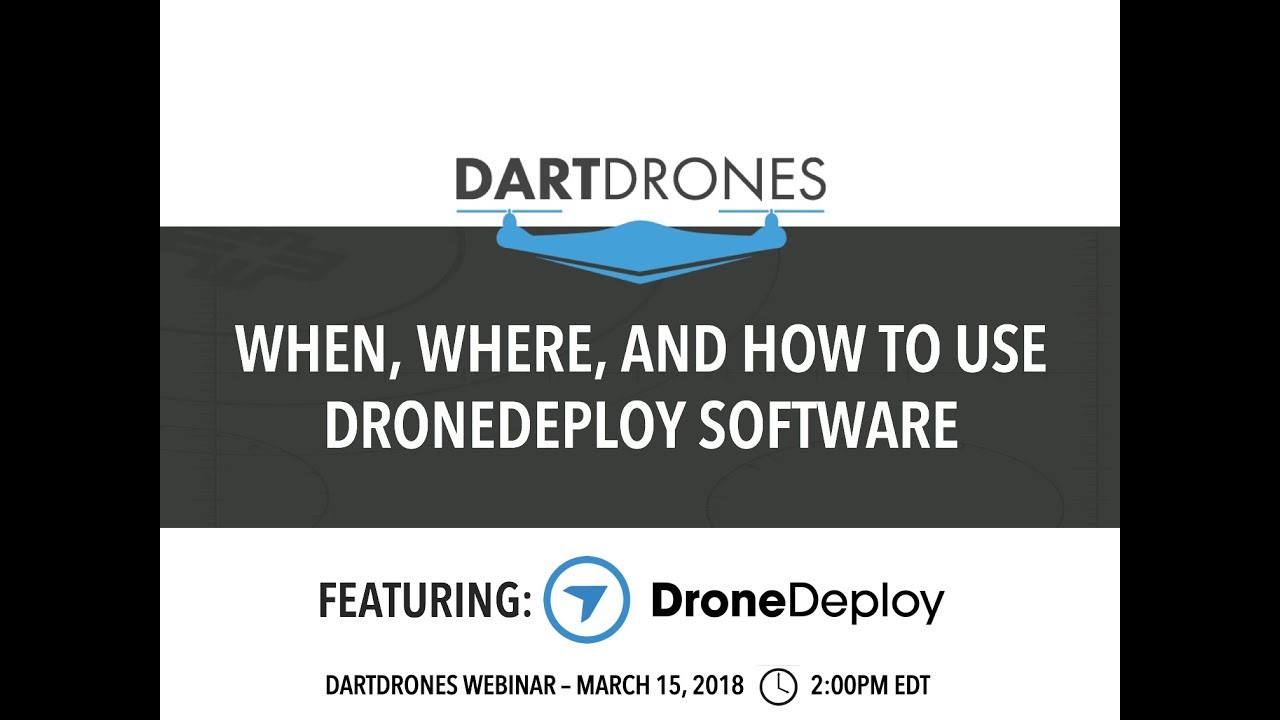
This section details the pre-flight checks, flight initiation, and troubleshooting common in-flight issues.
Getting started with drone mapping? First, you’ll need a solid plan. Then, check out this awesome guide on how to use DroneDeploy to learn the software’s ins and outs. Mastering the flight planning and data processing features will seriously upgrade your drone projects. So, once you’ve got the basics down from the tutorial, you’ll be creating professional-quality maps in no time!
Pre-Flight Checks
Before each flight, perform essential checks: Ensure your drone’s battery is fully charged, GPS signal is strong, and the weather conditions are suitable for flight. Verify that your flight plan is accurate and the area is clear of obstacles. Check that the SD card is properly inserted and has sufficient space. Review all safety guidelines before starting the flight.
Initiating and Monitoring a Flight Mission
Once pre-flight checks are complete, initiate the flight mission through the DroneDeploy app. The app will guide your drone through the planned flight path. Monitor the flight progress on your device’s screen. Pay close attention to battery level, GPS signal strength, and any warning messages displayed by the app.
Troubleshooting Common Issues During Drone Flights
Low battery warnings require immediate action; land the drone safely. GPS signal loss can cause erratic flight; attempt to reposition the drone in an area with a stronger signal. If issues persist, consider aborting the mission and troubleshooting the drone’s systems before restarting.
Processing and Analyzing Drone Data
This section explains DroneDeploy’s data processing options and how to optimize settings for high-quality results.
Data Processing Options
DroneDeploy offers various processing options, each with different processing times, output data types, and costs. Choosing the right option depends on your project requirements and budget. Options typically include standard processing for quick turnaround, and higher-quality options for detailed analysis.
Comparison of DroneDeploy Processing Options
| Processing Method | Processing Time | Output Data Types | Cost |
|---|---|---|---|
| Standard Processing | Fast (e.g., minutes to hours) | Orthomosaic, 3D model (low resolution) | Low |
| High-Resolution Processing | Moderate (e.g., hours to days) | Orthomosaic, 3D model (high resolution), point cloud | Medium |
| Premium Processing | Slow (e.g., days) | Orthomosaic, 3D model (very high resolution), point cloud, advanced analytics | High |
| Custom Processing | Varies | Highly customized outputs | Varies |
Optimizing Data Processing Settings
For optimal results, ensure sufficient image overlap during flight planning. Adjust processing settings based on project requirements. For example, higher resolution processing is beneficial for detailed analysis, while standard processing is suitable for quick overview assessments. Consider factors like project size and required accuracy when choosing processing parameters.
Generating Reports and Sharing Insights: How To Use Drone Deploy
This section demonstrates report generation, sharing, and effective communication of drone data insights.
Generating Different Types of Reports
DroneDeploy allows you to generate various reports, including orthomosaics (2D maps), 3D models, and measurements. The specific report types available depend on the processing options selected. You can customize reports by adding annotations, labels, and measurements to highlight specific areas or features.
Sharing Reports and Collaborating
Reports can be easily shared with collaborators via email or direct links. DroneDeploy often allows for collaborative annotation and review, making it easy to share insights and receive feedback from stakeholders. Access control features can be used to manage who can view or edit the reports.
Presenting and Communicating Drone Data Insights

Effective communication is key. Use clear and concise language to explain the data presented in the reports. Highlight key findings and their implications. Visual aids, such as annotated images or 3D models, can enhance understanding. Consider the audience’s technical expertise when tailoring your presentation.
Advanced DroneDeploy Features
This section explores DroneDeploy’s advanced capabilities and subscription plans.
Capabilities of Advanced Features
Advanced features such as progress tracking provide real-time insights into project timelines. Automated reporting streamlines data analysis and report generation. Integration with other software expands the platform’s functionality, allowing seamless data flow between different applications. These features are beneficial for large-scale projects or those requiring high levels of automation.
Use Cases for Advanced Features
Progress tracking is particularly useful for large construction sites or infrastructure projects. Automated reporting saves time and resources for repetitive tasks. Software integration enhances workflow efficiency by connecting DroneDeploy with other project management or data analysis tools.
Comparison of Subscription Plans
DroneDeploy typically offers various subscription plans catering to different needs and budgets. Higher-tier plans often include access to advanced features, increased data storage, and priority support. Carefully evaluate your project requirements and budget to select the most suitable plan.
Troubleshooting Common Issues
This section provides solutions for common problems encountered while using DroneDeploy.
Common Errors and Solutions
- Issue: Account login problems. Solution: Reset your password or contact support.
- Issue: Drone connection failure. Solution: Check Wi-Fi connectivity, ensure the drone is compatible, and restart the app and drone.
- Issue: Data processing failures. Solution: Review the error messages, check data integrity, and re-process the data. Contact support if the issue persists.
- Issue: Upload errors. Solution: Verify internet connectivity, check file sizes, and try uploading in smaller batches. Contact support if the problem continues.
Handling Data Processing Failures or Upload Errors
For data processing failures, carefully examine the error messages provided by DroneDeploy. This often points to specific issues with the input data or processing parameters. For upload errors, ensure sufficient bandwidth and try uploading at a different time or location. If problems persist, contact DroneDeploy support for assistance.
Contacting DroneDeploy Support

DroneDeploy typically provides various support channels, including email, phone, and online help documentation. Consult their website for the most up-to-date contact information and support resources.
Illustrative Examples
This section provides detailed descriptions of successful and complex drone surveys using DroneDeploy.
Successful Drone Survey Example, How to use drone deploy
A recent project involved surveying a 10-acre construction site using a DJI Phantom 4 Pro drone. The flight plan was designed using DroneDeploy, covering the entire site with 80% overlap. High-resolution processing was used to generate a detailed orthomosaic and 3D model. The resulting data enabled accurate progress tracking and volume calculations, significantly improving project management efficiency.
The project highlighted the platform’s ease of use and the accuracy of the generated data.
Complex Site Survey Example
A challenging site with dense vegetation and steep terrain required careful flight planning. Using DroneDeploy’s advanced features, a customized flight plan was created to navigate the obstacles and ensure complete coverage. Multiple overlapping flight paths were used to capture sufficient data, even in areas with limited visibility. The high-resolution processing produced a detailed 3D model that allowed for accurate terrain analysis and identification of potential hazards.
The project demonstrated DroneDeploy’s adaptability to complex environments and its ability to overcome challenges.
Getting started with DroneDeploy is easier than you think! First, you’ll want to set up your account and connect your drone. Then, check out this awesome guide on how to use DroneDeploy for a step-by-step walkthrough. After you’ve mastered the basics, you can start planning your flights and processing your data to get those amazing aerial images.
Learning how to use DroneDeploy opens up a whole new world of possibilities!
By following this guide, you’ll be well-equipped to confidently use DroneDeploy for your projects, from simple inspections to complex surveys. Remember, practice makes perfect – the more you utilize DroneDeploy’s features, the more proficient you’ll become in harnessing the power of aerial data. So, get out there, take flight, and start capturing valuable insights!
Key Questions Answered
What drones are compatible with DroneDeploy?
DroneDeploy supports a wide range of drones; check their website for a complete list. Popular compatible drones include DJI, Autel, and Parrot models.
How much does DroneDeploy cost?
DroneDeploy offers various subscription plans with different features and pricing. Visit their website for current pricing information.
Can I use DroneDeploy offline?
No, DroneDeploy requires an internet connection for most functionalities, including flight planning, data processing, and report generation.
What kind of data can I export from DroneDeploy?
You can export various data types, including orthomosaics, 3D models, point clouds, and measurement data in common formats like GeoTIFF and PDF.
